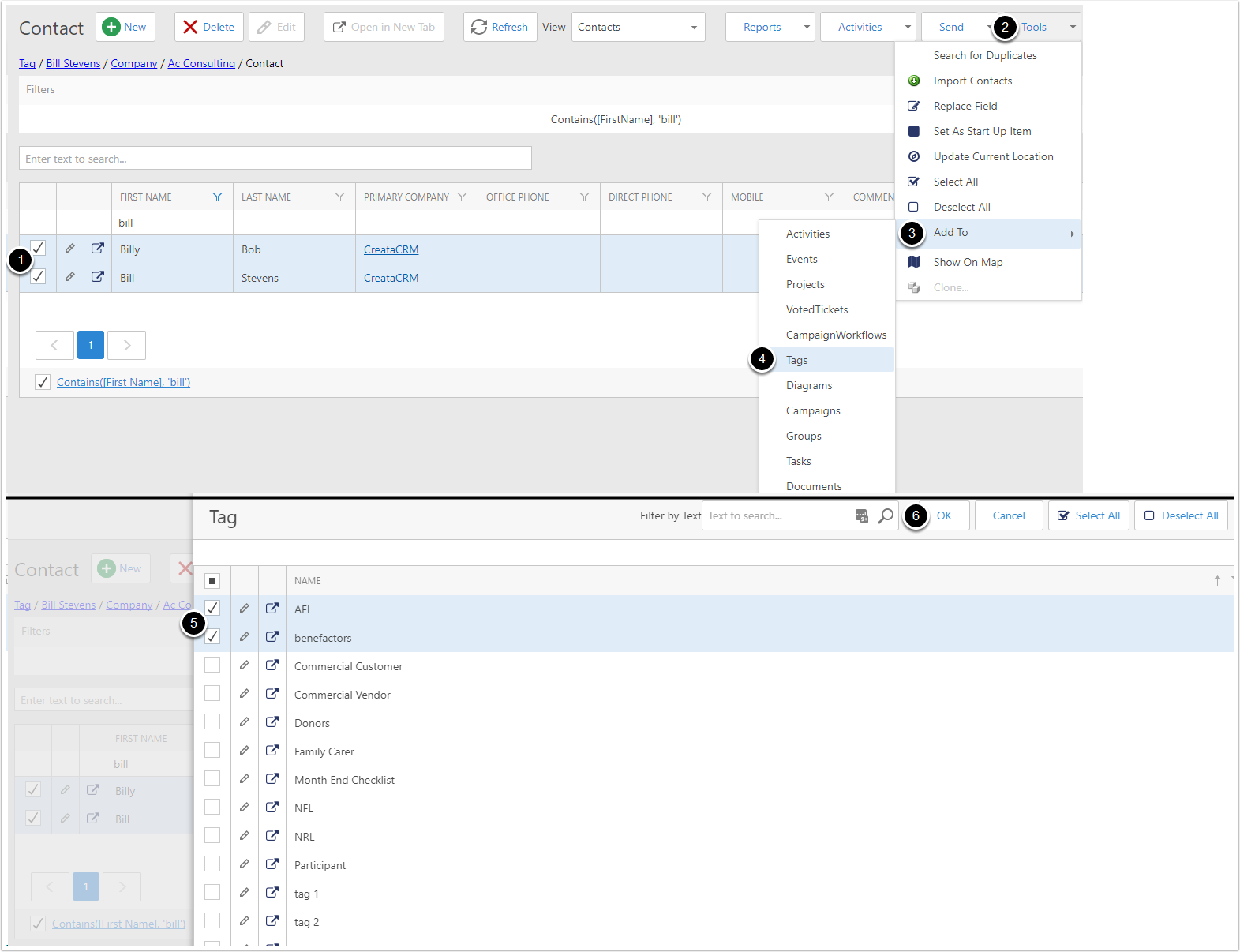Tags in CreataCRM
Tags in CreataCRM
Tags can be used in CreataCRM to group together Contacts, Companies, Accounts, Campaign Statistics and Opportunities
Creating a Tag
To create a Tag, navigate to
- Navigation bar
- Marketing
- Tags,
- Click on New
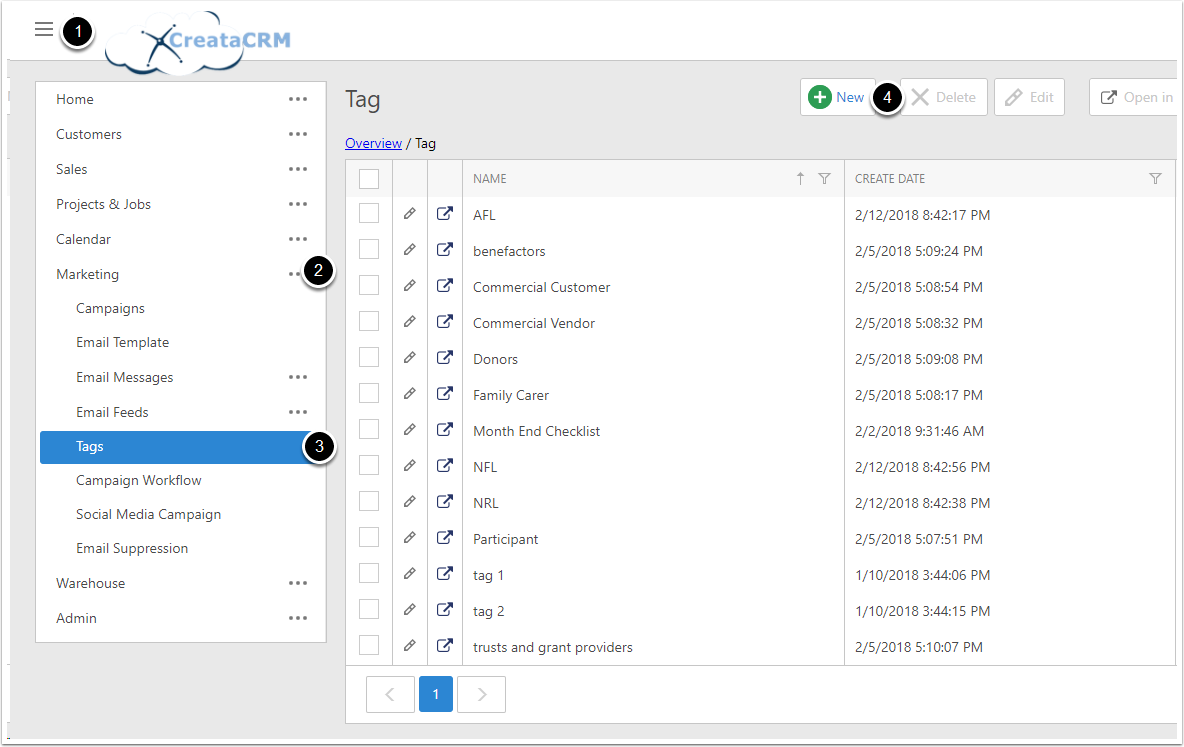
Filling in the new Tag
The Tag has the following fields:
- Name - This is the label the Tag will use
- Background Color - This is the block color the Tag will have in Tag lists
- Text Color - This is the label color the Tag will use in Tag lists
- [WF] Enable Auto Tagging - This is a workflow option; You can use this, in combination with Tag criterias, to Automatically add Contacts/Companies to this Tag if they meet a criteria
- [WF] Auto Remove Tag - This is a workflow option; Checking this will Automatically remove any Contacts/Companies that no longer meet the criterias on this Tag
- Is Public - If the tag is used for specific Email Campaigns, tik this to allow Users to unsubscribe from just this Tag
Once you have filled out the needed details, click Save and Close
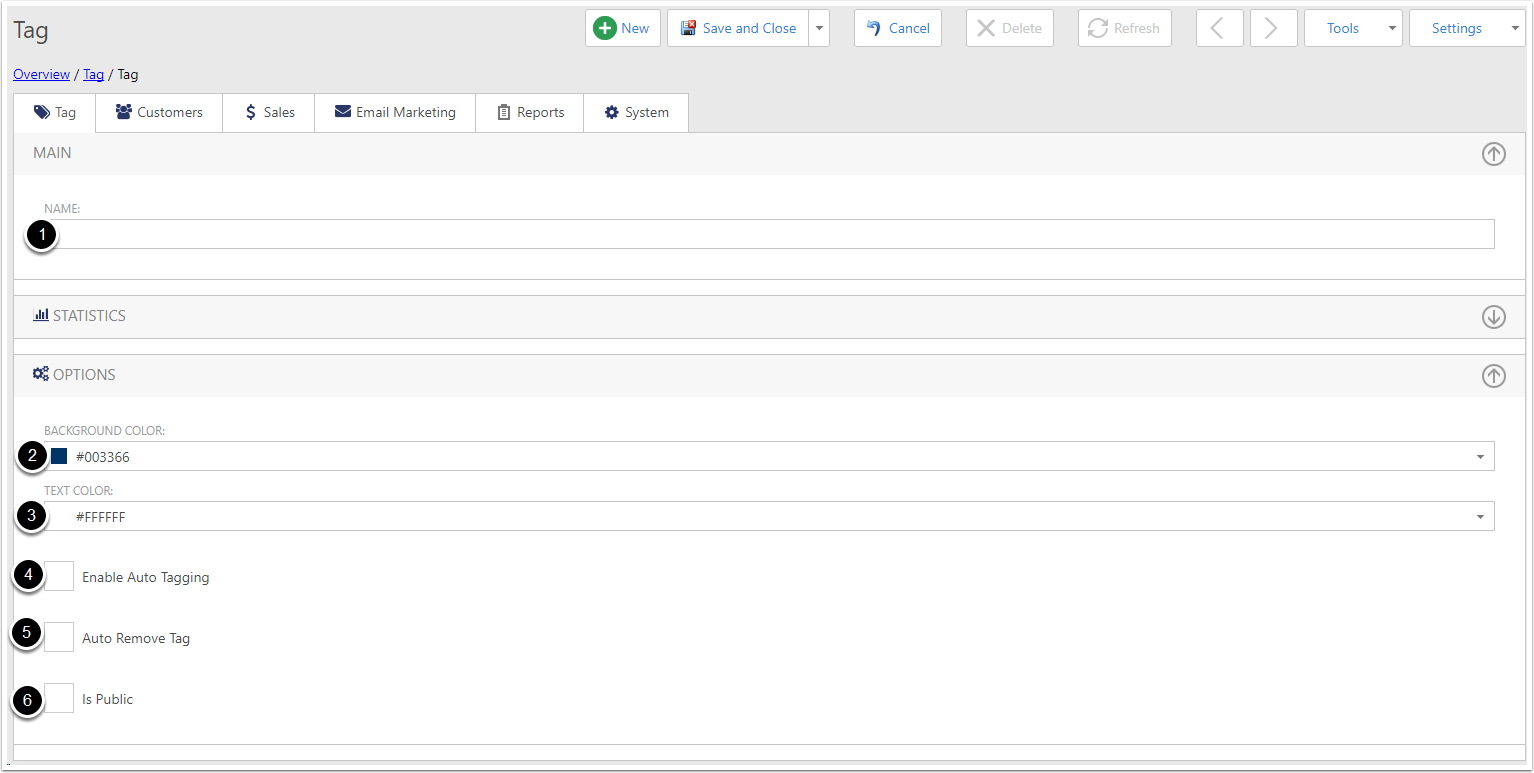
Adding a Tag to a Contact or Company
To add a Tag to a Contact or Company,
- Edit the Contact/Company
- Type the tags name in the Tags searchbox. The Tag should appear. Click on the Tag, and it will be added.
- Once you have added the tags you need, Save the Contact/Company
- The Tags will now be displayed on the Contact/Company
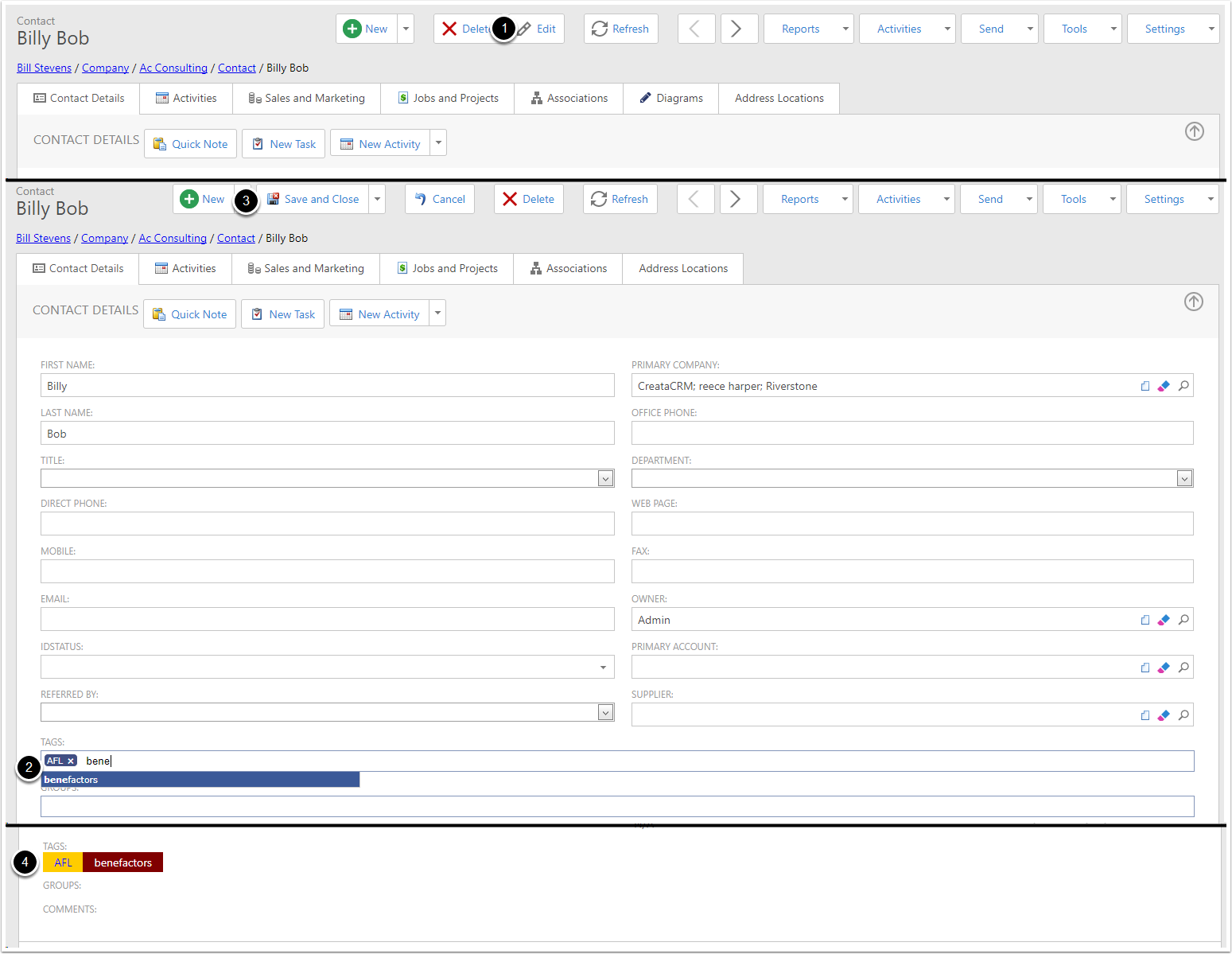
Filtering Contacts/Companies by Tags
In the Contact or Company listview, you can use the Filters Section to filter Contacts/Companies by their Tags
- Click on the Filters section, to show the options
- Select 'And' or 'Or' - And will find Contacts/Companies with all of the Tags; Or will find Contacts/Companies with any of the Tags
- Select the tags you want to Filter by
- Click Apply
Please note that you can also filter by Not In Tags - This will reverse the filter, so that it only finds Contacts/Companies that DON'T have the Tags
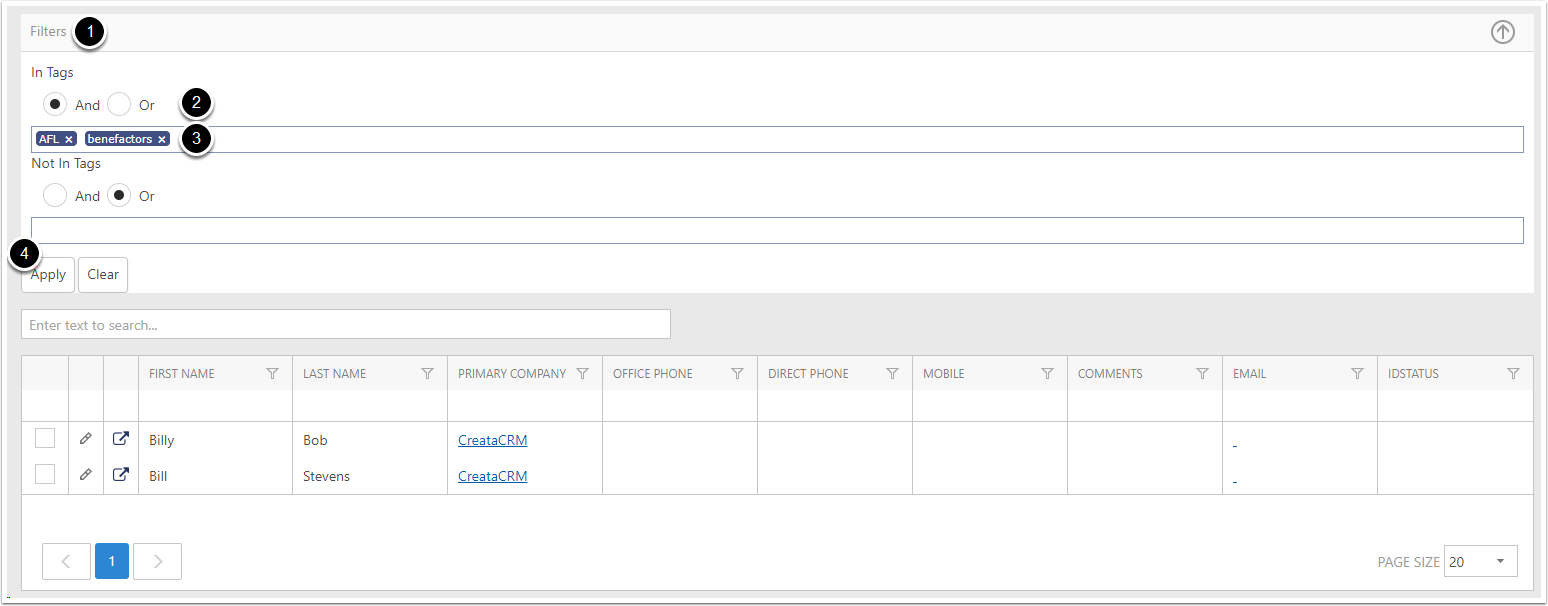
Adding multiple Contacts/Companies to a Tag
If you need to add many Contacts/Companies to a Tag at once, you can do this in the Contact or Company Listview.
- Tick all the Contacts/Companies you want to add to the Tag
- Click on Tools
- Click on Add To
- Click on Tags
- Select the tags you want to add
- Click OK