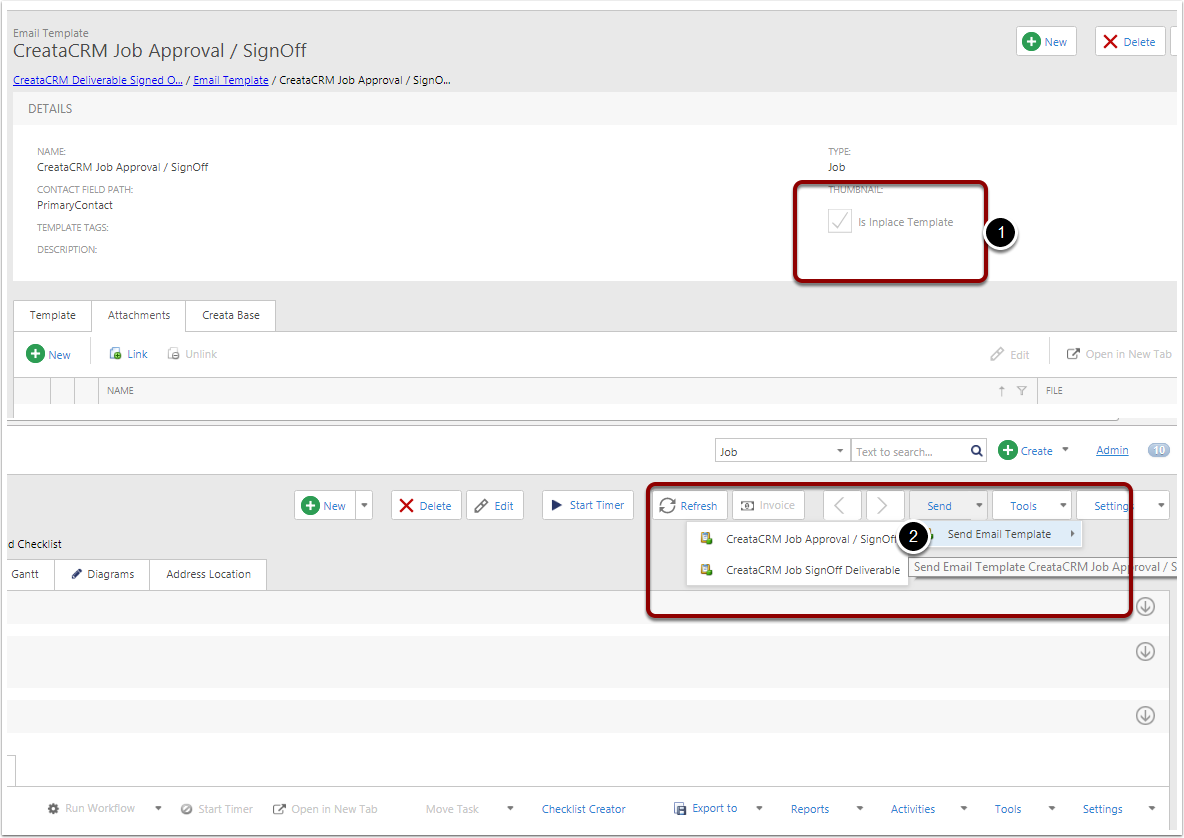Setting up Email Templates
This article helps you setup an email templates that can target any table inside the database.
To Access Email Template
- Nav Bar
- Click on Marketing
- Click on Email Template
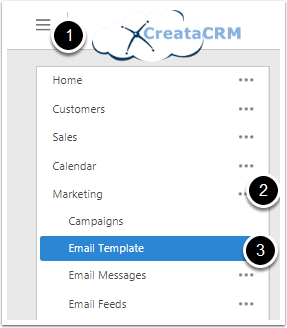
Create a New Email Template
You can create a new Email Template
- Click on The New Button
- Name of the template. This is not the subject line
- Contact Field Path: Because this can target anywhere, we need to link to the contact table to get the email address. For example, you can have muitiple contact fields like Broker and your accountant on a Job Table. This field will determine what field to target to get the email address. This example we can Target the PrimaryContact on the Job Table. If it targets the Contact Table, you will not need to set this.
- Email Tags :When sending an email via a template, this tag comes across. This segments the Results. Meaning you can narrow down all the click on opens of Commerial Vendor
- Is Inplace Template This means it will be in the the Single Send Dropdown menu
- Subject This is the Subject of the email
- Description: The content in the email Great link for best practise
- Type is the table that you are targeing, With Email Template you can target any table. Contact, Company, Jobs and Opportortunity etc, But when you do target a particular table, this will effect the Mail Merge fields and the Contact Field Path. For example Select the Job table, you will need to have te correct Field Path, Most times its PrimaryContact. And Correct Mail Merge Fields. If you clone a Email Template and change the Type. You will need to correct the fields.
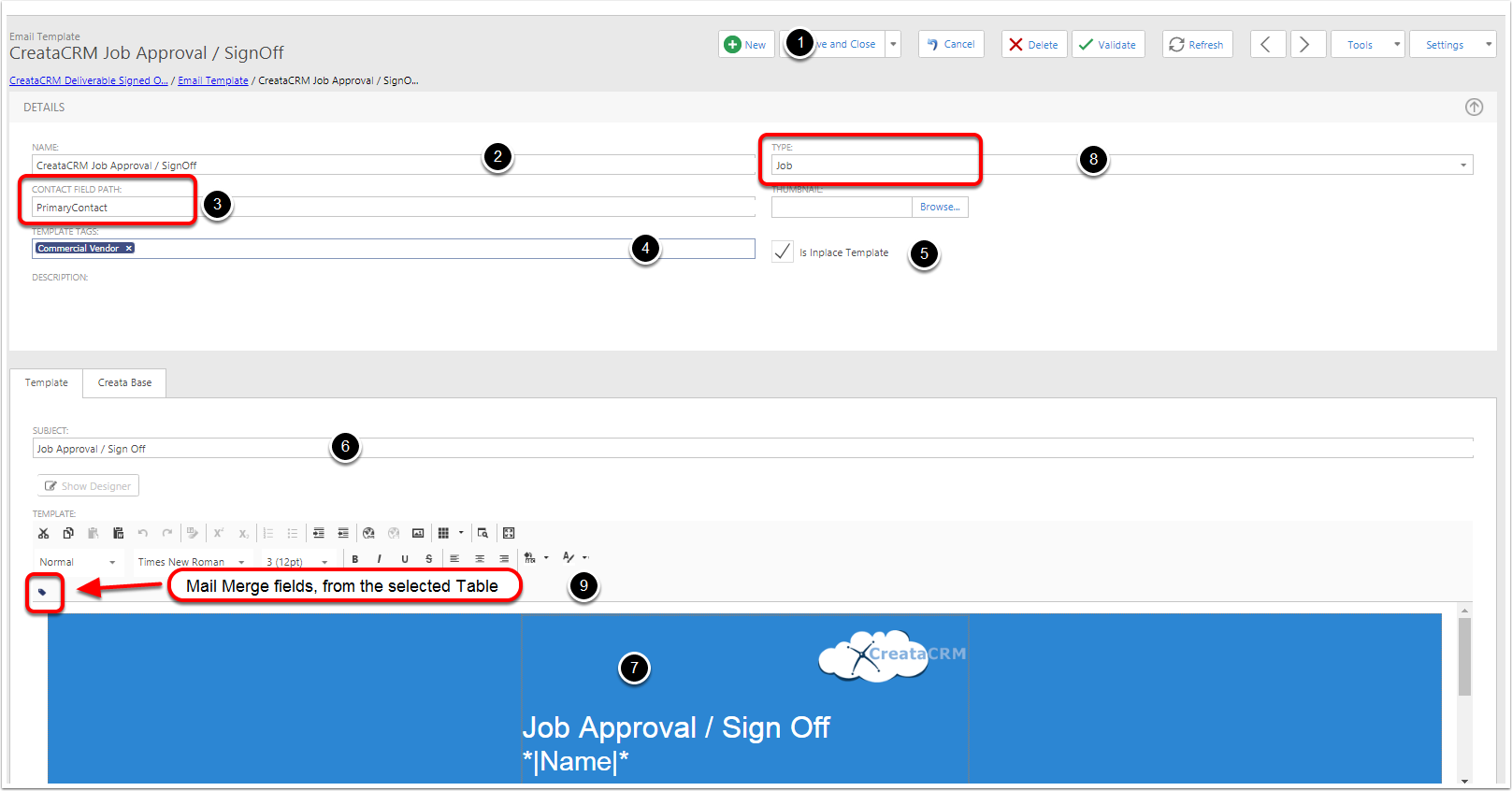
Adding Attachments and reports to Emails Templates
There is a number of advance features in CreataCRM for advance users, Like running attachments, Running a number of reports of the template and Target Criteria for when you are allow to send an email.
- Attachment tab, you can unlimited attachments, but remember most users dont allow more than a total of 5 MB per email, so you need to aware of this.
- Target Object Criteria : This feature is great if you need condition appearane ont he report, meaning you cant run this report if the their is no stock.
- ReportAttachment : This feature is very powerful feature, you can run many reports on the email template, like Asset report on a email Template etc. This feature is great to just run the Email Template and not click the email attachment button
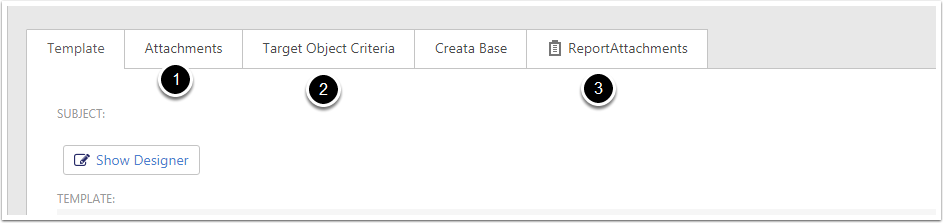
Targeting a Object Type

Is Inplace Template
When you would like the template inplace. Meaning it will be single send on the target object. For example Jobs,
- Tick on the Is Inpalce Template
- It will display the email template in the Job